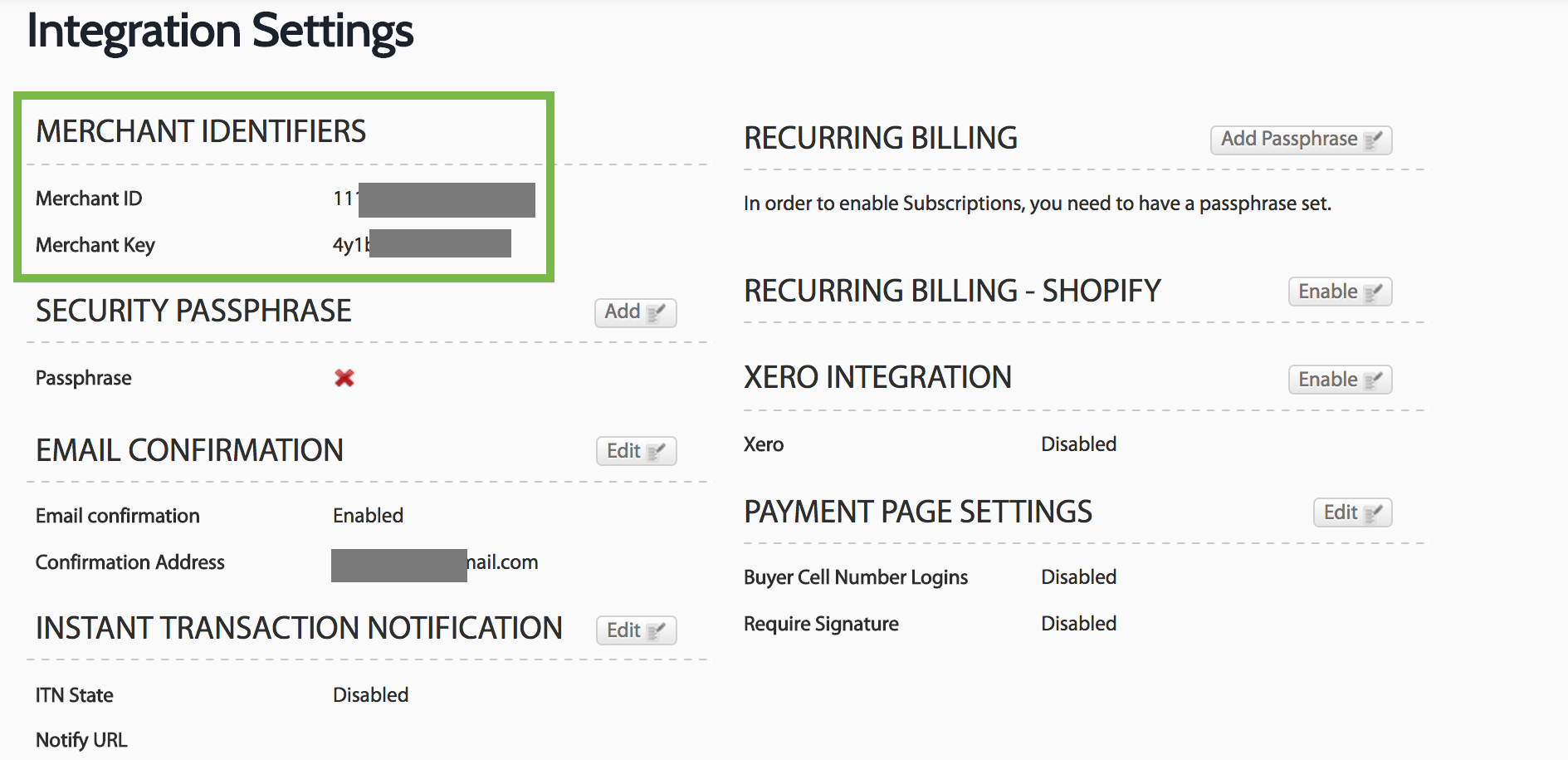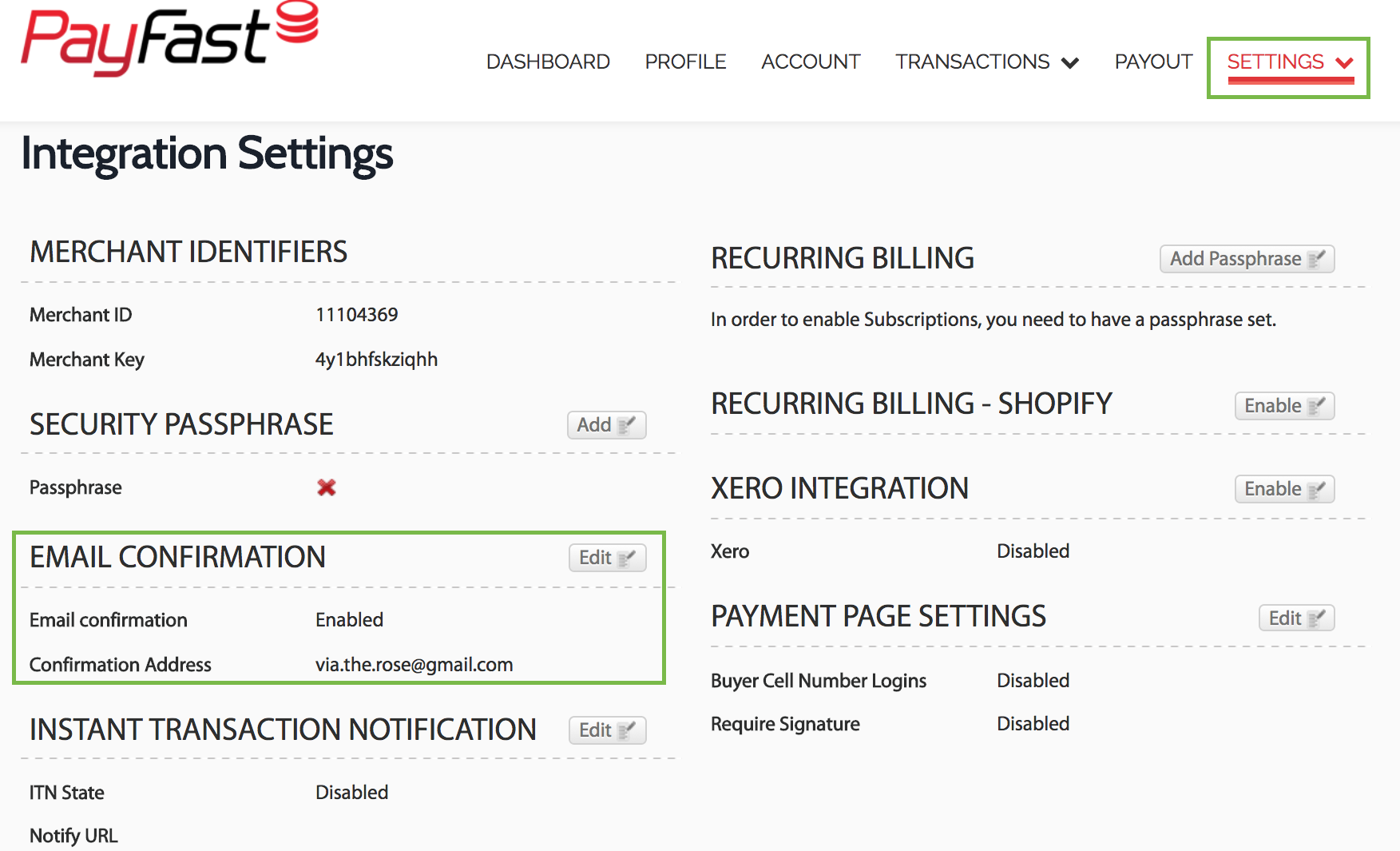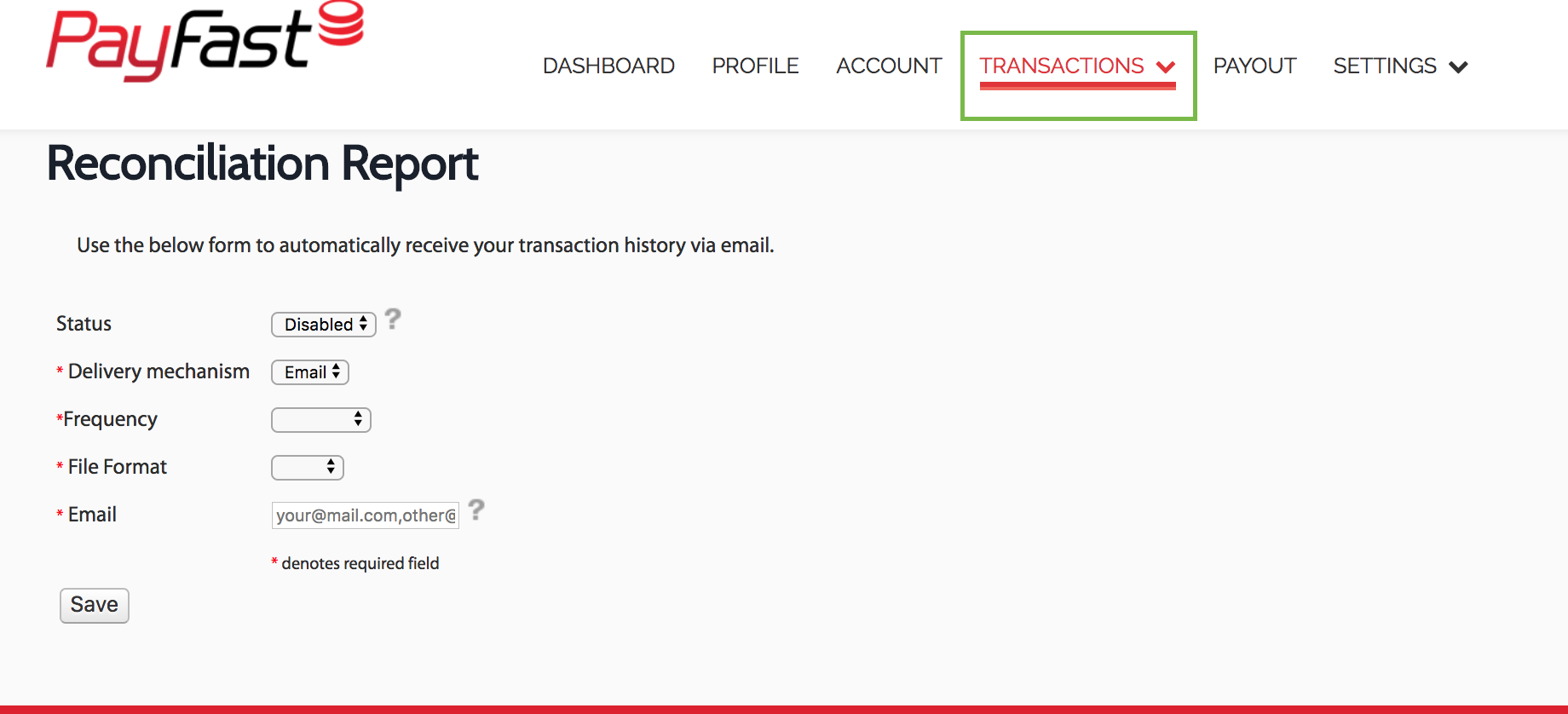Navigate your PayFast Dashboard
You're signed up and you're verified. Now it's time to get to know your PayFast Dashboard and all its functionalities.
This article covers the following:
- Enable payment methods
- Payment Request feature (get paid without a website)
- Add your logo to the checkout page
- Find your Merchant ID and Key
- Payouts
- Get email confirmation
- Recon reports
Enable payment methods
Now that your account is verified you can activate different payment methods. PayFast allows your customers to pay via Visa and Mastercard credit and cheque cards, Instant EFT, Masterpass, Mobicred, SCode, Zapper, SnapScan and debit cards. The more payment methods you activate, the more customers you can access.
- Navigate to Settings > Payment methods.
- Scroll down to Payment Methods and enable the payment methods you want.
Payment Request feature
You don't need a website to get paid with PayFast. You can use our Payment Request feature which sends an email straight from your PayFast Dashboard to your customer's email address. The email has a 'Pay Now' link where your customer can pay immediately by clicking the link.
See below for how to set up a Payment Request invoice:
Add your logo to the checkout page
When your customer checkouts from your website they will be redirected to PayFast to make payment. You can read up on why for why this redirect is necessary here. To avoid confusion, you can add your company logo to our redirect page so your customer knows they are making a secure payment to you.
See below for setting this up:
Find your Merchant ID and Merchant Key
If you are integrating PayFast into a shopping cart platform to build your online store (like Shopify or WooCommerce) you will need your Merchant ID and Merchant Key to link the two.
Your Merchant ID and Key can also be found under Settings > Integration. You can see where the Merchant ID and Key is below:
Payouts
When you get paid with PayFast, the funds will reflect in your PayFast account. From there you can request a payout to your South African bank account.
New PayFast Dashboard
To request a payout, click Request a payout on the home screen of your PayFast Dashboard. Alternatively, navigate to Payout and request a payout as shown below:
You can also set up automated Payouts that can be paid out on a daily, weekly or monthly basis (we recommend monthly as there is a charge of R10 incl. VAT for each payout).
Email confirmation
You can receive an email confirmation every time you get paid. All you have to do is enable the setting on your PayFast Dashboard.
- Navigate to Settings > Developer Settings.
- Under Email confirmation, toggle Send email confirmations to Enabled.
- Enter your email address and click Add Email.
Recon reports
If you want to receive your PayFast transaction history you can set up Reconciliation reports to be emailed to you. These can be daily or monthly and can be emailed in .csv format or integrated into your Xero account.
To set this up go to the Transactions tab, click Recon Reports and fill in the drop-down menus:
Click here to go to Step 4 - PayFast Fees.
Related Articles
Collection and payout process
PayFast simplifies the purchasing process, providing a secure and trusted third-party with fast payment confirmation across multiple payment methods. We collect multiple payments on your behalf which accrue to your PayFast account. You can then ...Goods and services prohibited for processing through PayFast
Compliance has become a very important part of our operations at PayFast and we have to be very mindful of the rules, regulations and requirements of various bodies governing our operation including the Payments Association of South Africa (PASA), ...Documents to verify identity
South African citizens The official identity document in respect of South African citizens and residents is a green bar-coded identity document or ID card. If a customer is unable to produce a green bar-coded identity document or ID card, for a ...Sign up with PayFast
If you would like to receive payments online, you can sign up for a PayFast merchant account which is free to do and can be done completely online. You can register as a Sole Trader (sole-proprietor), Company (Close corporation, Pty (Ltd), Trust) or ...I'm not from South Africa. Can I receive payments using PayFast?
To receive payments using PayFast for the goods or services that you sell, you will need to have a South African bank account for PayFast to pay the funds out to. If you don't have a South African bank account you unfortunately won't be able to ...